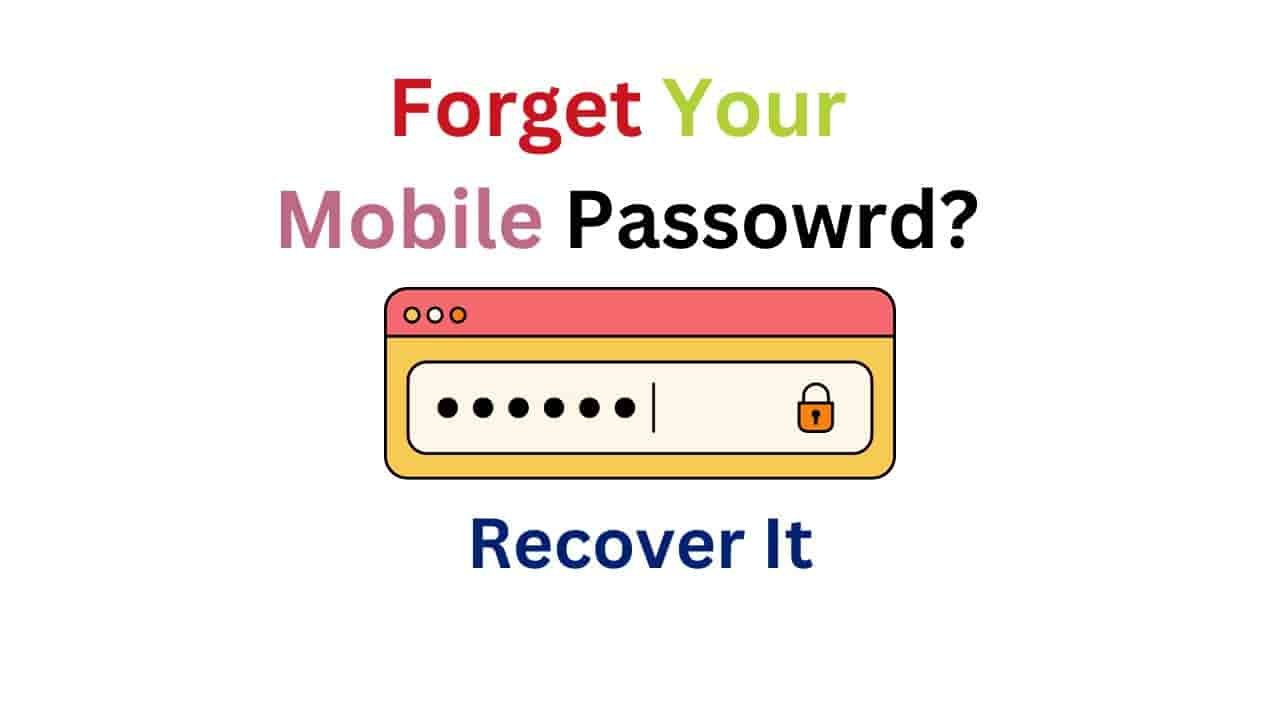Hello! I am Anoosh and today I am going to share some different solutions to reset your lock password if you forgot your mobile password and want to unlock it. Everyone want to unlock the mobile phone and keep their data safe. But they do not know how to regain its access without losing data. Because sometime we change our mobile password and we cannot remember it. We want to get control on our mobile phone with out losing our important messages, photos, videos and a lot of another important data.
A lot of people do factory reset if they have forgotten their password. And the factory reset will delete all your data like photos, videos, emails and other important data from your mobile phone.
But now, we have a lot of methods that will help you to unlock your mobile without data loss.
So, this blog post will help you to reset your scereen password without losing your data.
Method 1: Find my device for Android User
If you are Android user and want to regain your access to your mobile phone without losing your data, here is a great option for you that is “find my device”
Now you don’t need to do factory reset that remove your data. The only requirement to get control on your mobile device is to enable the option of “find my device” on your mobile phone previously.
If you do it before then this option will be help you to get access to your data.
The process to unlock your password through “find my device” option is very simple and easy. If you have another mobile phone or computer, just go to the option of find my device on this. And login it through your Google account.
Login in to “find my device” with the same Gmail that is connected with the previous device. You will find different option. Choose one of these that is your locked device.
Now after choosing your device and signing in with your Google account, you can delete all data from the previous device and get access to your data in new device.
In our Google Gmail account, we get the backup of our photos and videos. So, this situation is best for you if you have forgotten your password and want to get access to your data. Because we can recover it again if you have recently get backup of your photo and videos in your gallery.
Important Notes:
Get the backup of your photos and videos on your gmail account daily. So, if you face any situation related to it your data will be safe and secure.
Method 2: Reset your Android screen lock with ADB command
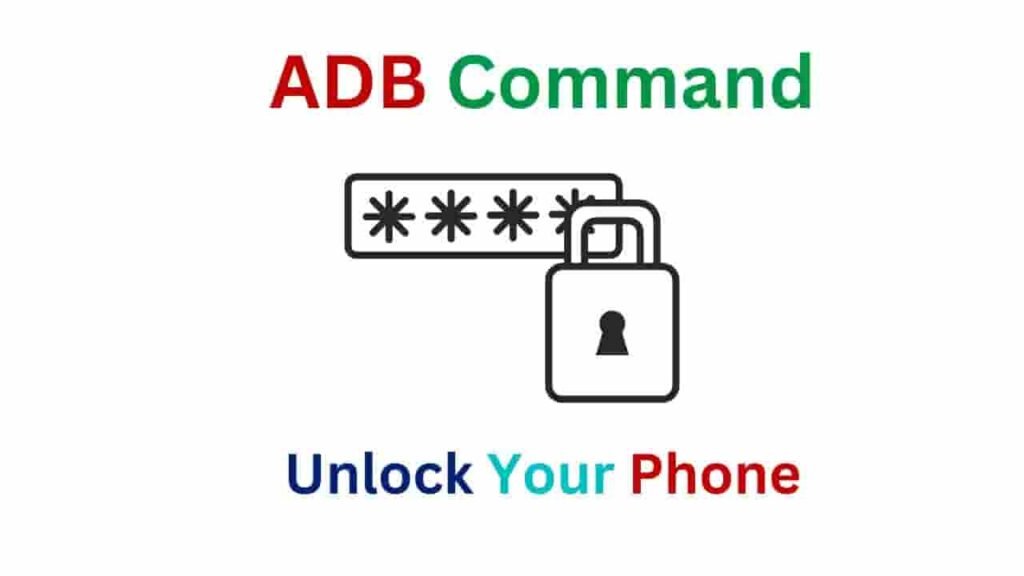
ADB is really fantastic option for the people who are related with some technical things and want to regain their access to their mobile phone without losing any bit information or data from their mobile device. If you have some technical knowledge, you can easily do this. The only thing you just need to do this process is use just your computer.
Remember! if you want to unlock your mobile phone with ADB process, you must have to enable your USB debugging in your mobile phone. If you want to find this option, you can check the developer option in the setting of your mobile phone.
If you have already enabled “ADB setting” in your mobile phone then install Android SDK in your PC or laptop. You must be thinking that what is SDK. SDK basically provide you the information about ADB tool.
To unlock your mobile phone through ADB command, you have to connect the devices like your mobile phone and PC or laptop. You can connect the both devices through a USB cable.
Then open command prompt option If your PC or laptop.
Simply search about the directory where the ADB command is located. You can find this option in Android SDK installation folder that is located in the command prompt of your PC or laptop.
Enter the following command and then execute the process. Reboot your mobile device and now your mobile lock will be disabled and you can again get the access to your device.
Important notes:
If you want to use ADB command, you just have to get some technical knowledge. And if you have already some knowledge about technical things, you must get some information in detail about ADB command. Because there is a chance of Data risk. And if you write the wrong command and execute it in a wrong way, here is some chances of data corruption.
So, always remember to get the backup of your device. It will less the chances to lose your data and ADB is Really effective way for technical people to reset your password with outdoing a factory reset.
Preventing future lockouts: A guide to avoiding the hassle
We all know that if we forget our password we can face so many trouble. So, if you do not want to face any Difficulty in future, I am going to share you some tips that will help you to prevent future lockouts.
If you want to find the convenient way to unlock your password, you can simply use the biometric locks or lock your device using your facial expression or lock your mobile through your fingerprint.
We all know that if we keep the password in the form of Pinlock. And if you forget it you will face trouble. So, use the fingerprint lock or biometric lock as your mobile password.
If you keep the fingerprint password or biometric password, you can easily get access to your mobile device.
And biometric lock also give you the more safety and security on your mobile device than any other password.
Get the backup of your data regularly. You can use different methods to get backup like OneDrive, iCloud, and Google Drive.
Conclusion:
In this blog post I have described some of the best ways that will help you to regain your access to the mobile device in case of forgotten your password. Follow the instruction carefully. And I hope this methods will work for you. Wish you good luck